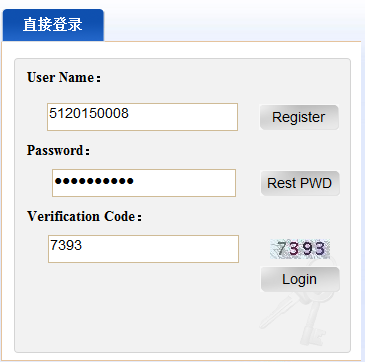See Regulations of Payment Here
See latest CPU Tuition & Fees Standard Here
如果你可以使用支付宝、微信、中国境内网银,请优先使用在线缴费。
If you have Alipay, WeChat Wallet, China's UnionPay Bank Card, please use Online Payment as your first priority.
在线缴费系统 Online Payment System http://pay.cpu.edu.cn/payment/
汇款(不推荐)请一定要按要求备注,注册企业微信后发起网上查账申请。无备注或备注错误后期无法认领。
Remittance (not recommended) must be remarked exactly as required. Apply for Confirmation of Remittance via WeCom. Transactions without remark, or remarked with wrong/redundant information will not be confirmed.
网上查账申请Online Confirmation of Remittance http://international.cpu.edu.cn/20/d7/c430a139479/page.htm
If the bank of your own country's imposes a limit for transaction, you may ask the School to issue an invoice (缴费明细单) at least 2 months in advance that allows your parents/sponsor to send money to your personal account.
Preparation of Bank Card, Alipay and WeChat Wallet
http://international.cpu.edu.cn/376/list.htm Read about personal banking
See also: How to open a bank account in China
See also: Transportation Direction of Banks Near Jiangning Campus
The trading limit of the card shall be no less than the sum of your tuition and fees. You can modify or cancel the trading limit by: 1. using the online banking (APP or computer) 2. contact the lobby manager in person.
For incoming new students who haven't got a Residential Permit > 180 days, some banks may impose a limit (about ¥5,000) to your personal account. Solution: use another UnionPay card for your first payment.
Your bank card will be de-activated if your visa in China expires, or other personal information (phone number, address, etc.) become invalid, so please remember to maintain your personal information with the bank!
The bank card must allow online banking to be bind with Alipay and WeChat. If not, the card holder must take own passport/ID to the bank in person to finish the paperwork for online banking.
Must download the official online banking APP (mobile phone user) or Client Portal (PC user) to avoid falsified websites and transaction failure. You will have to create account name for online banking and succesfully login in before payment.
The card holder also needs to reserve an 11-digit local mobile phone number with the bank in order to receive text messages (e.g. verification code, large amount transaction notice, etc.) keep this number always available.
No foreign Credit Cards, Visa/Master Cards have ever been tested. If you pay successfully with such cards, please share the knowledge with us.
What do UnionPay cards look like?



2. Login
Applicants, incoming new students and non-degree students use their 11-digit Application ID number (as shown in pre-admission notice and Registration Form) for user name.
Starting from their second year's payment, each registered student has a 10-digit student ID (as shown in Campus Card) for User Name.
Password: Jfpt+last 6-digital number of your student ID (J is capital letter) since December 2024.
eg.: your student ID: 2620240001, the password: Jfpt240001 or @Jfpt+ the last 6 digital number of your passport.
Please pay close attention to School 's notice. The Campus Information Center might change password to increase safety level.
If you are not sure about the ID number, make sure to consult the School of International Education before paying. Do not pay for the wrong one which is not refundable!!!
Enter Verification Code as the small picture below, and click “Login.”
There is no need to register or change password.
If there is a pop-up security question check, enter your 11-digit mobile number and email address, and then login again.
Login off-campus using VPN (see guidance here http://international.cpu.edu.cn/3a/22/c377a145954/page.htm) then visit http://pay.cpu.edu.cn/payment
The PC and mobile phone interface might be slightly different depending on your Operational System and the Browser you use. You will see either Chinese or English page depending on your System Language Setting.
3. Selecting Charging Items
You will see Sheet 1:PAYMENT, upon successful login:

As per CPU's payment regulations, all types of scholarship students and final-year students are supposed to pay their tuition and fees by Academic Year.

If student is allowed to pay by semester, double-click the THE AMOUNT OF PAYMENT on the right (background color is yellow) to put in half of the amount (but no less), and continue.

In no case shall a degree candidate pay less than one semester.
An error notice will pop out if you enter an amount less than the minimum.
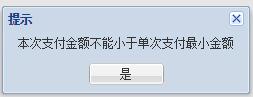
Select the charging item(s) that you would like to pay for this time by clicking on the □ before the item list.
The total amount of payment will be displayed in the bottom of the page in red.
Different payers may pay to the same account to complete the total payment.

Make sure your bank card can afford the total and then click “PAY" and then "yes":

You may select “Yes”to change the receipt/invoice payer's name/title only when your parents/sponsor demands specific payer's title that appears on the receipt.
![]()
Click “Next” and “yes” again
4. Continue with Online Banking

5. To Print Transaction Record
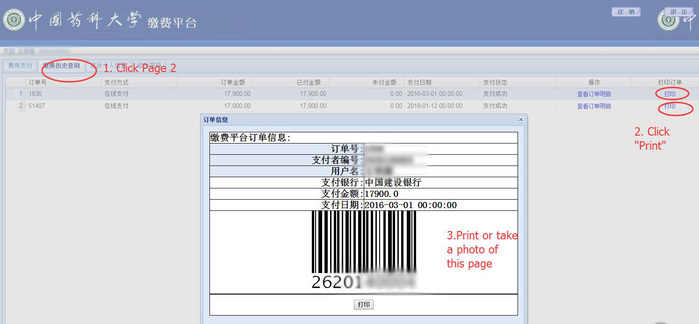
When Online Banking is successful, it'll redirect to the previous page, the payment items on Sheet 1 will be cleared as long as the payment is complete. Turn to Sheet 2 Payment History Query, and printscreen the “successful” bar code for Semester Registration.
If your online banking was successful while after 24 hours the CPU charging items are still there, it is mostly because the bank data and Financial Office data weren't synchronized. Provide your bank statements and 11- or 10- digit ID number to School of International Education to double check. To avoid such mistakes, install the correct personal banking terminal or APP, virus scan softwares and bank controls to avoid phishing websites.
Notifications:
Do not pay when the system is closed 22:00-0:00 Beijing Time for maintenance.
Several payers shall not login one account at the same time to avoid overpay. When system’s busy, do not click buttons repetitively to avoid overpay. Do not quit until you can print the payment history query.